Creating an Email Address on the Domain:
- Sign in to the website Hosting settings/Control Panel.
- Search for the Email Account Icon under the Email Section
The location may vary in various platforms
-> Password etc. And select the Domain from the List.

- Create the account.
- Go to the Google account page.
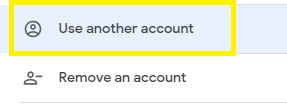
- Select Use Another Account.
- Click on the Create Account option.
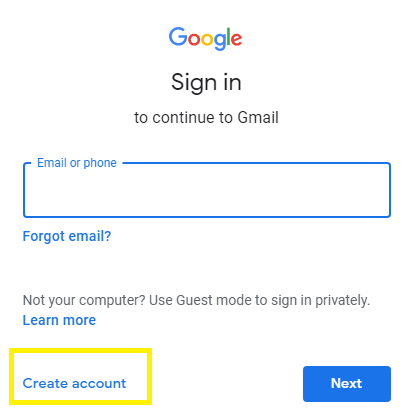
- Follow the onscreen instructions to set up your account successfully.
- Sign in to your control panel
- Go to the Forwarders
- Then Select the Add forwarder option.

- Enter the address and new destination.
- Click on Add Forwarder
- Login to your Gmail Account
- Click on the setting present at the top right corner of the screen.
- Click on Settings and Choose the Account and Import Bar present there.
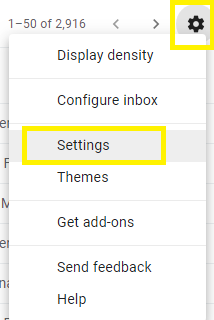
- Click on the Add another email Address.
- Enter the user data with a new domain address in the pop-up window.

- Click on Send Verification and after a while the verification process will be successful.
