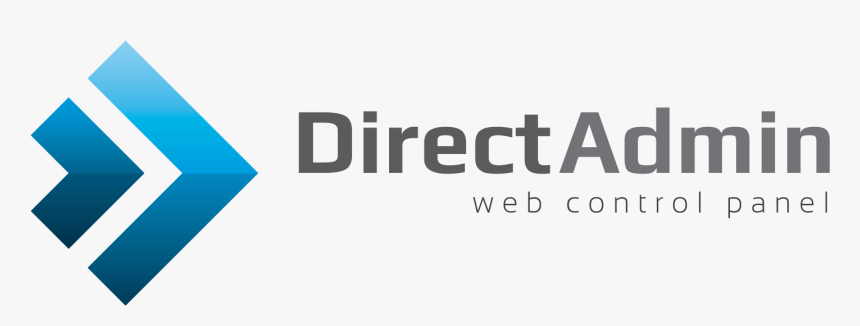
Procedure:
Step 01: Sign In to the DirectAdmin account using your login credentials .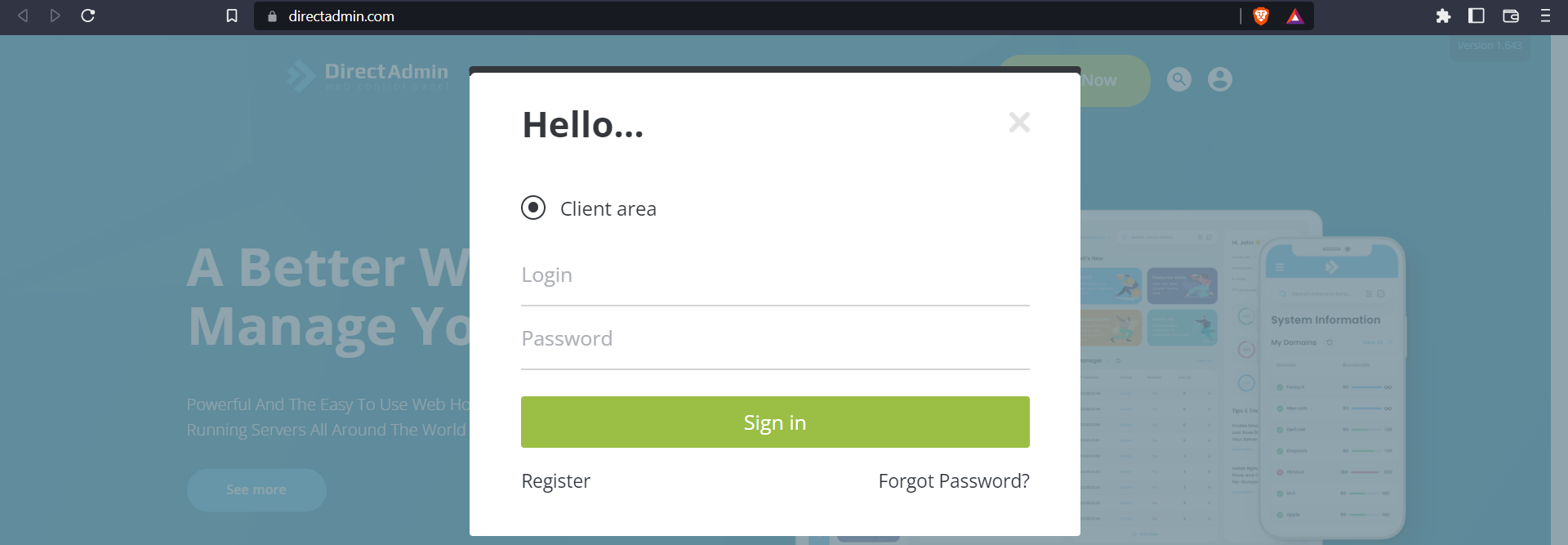 Step 02: Scroll down to the Add Domains Records section.
Step 03: In the TXT line, enter your domain name or your sub-domain and your
SPF record
Step 02: Scroll down to the Add Domains Records section.
Step 03: In the TXT line, enter your domain name or your sub-domain and your
SPF record
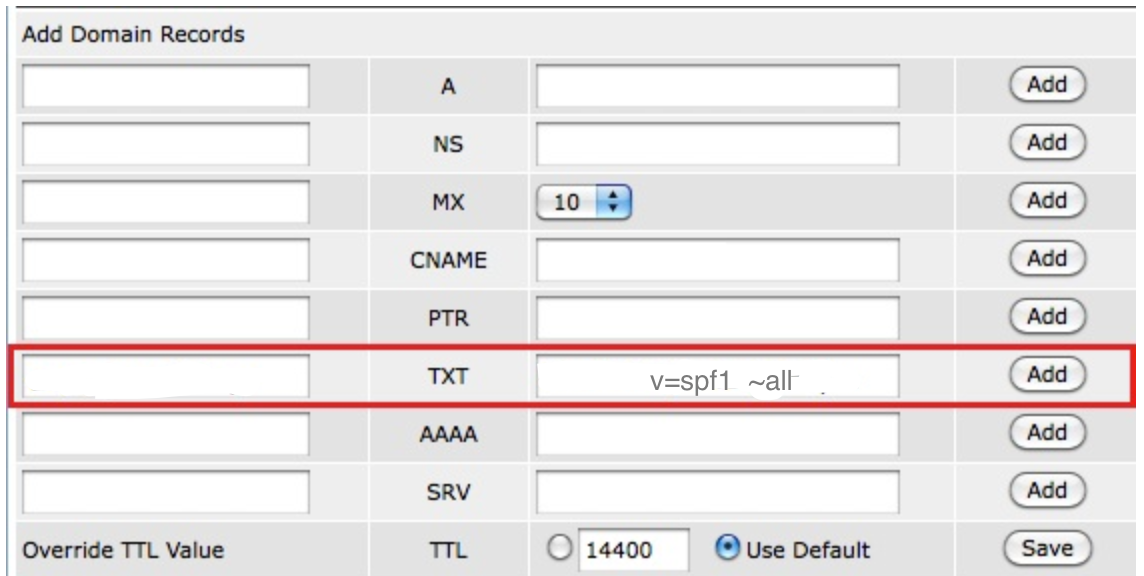 Step 04: Do not forget to add a dot (.) at the end of your domain name.
Step 05: Enter your SPF record (e.g. “v=spf1 include:_spf.smtp.com ~all”).
Step 06: Click the Add button.
Step 04: Do not forget to add a dot (.) at the end of your domain name.
Step 05: Enter your SPF record (e.g. “v=spf1 include:_spf.smtp.com ~all”).
Step 06: Click the Add button.
On some servers we had to add a backslash
\ before each space otherwise the
spf entry would not work. So if you get a weird result like v=spf1 a mx
~all with the standard spf record, please try with v=spf1\ a\ mx\ ~all